Cirris easy-wire Software is packed with features to help make the test process as smooth and simple as possible. One such features is the “Try It” button. This feature allows you to check that a test instruction will function the way it’s intended.
The “Try It” feature is found in the “Define Instructions” tab in the Test Program Editor. After selecting a test program from the dropdown list and clicking one of the “Add” buttons, the instruction window will appear. This window allows you to add or change different specifications about the instruction such as the location and label.
At the bottom of the Instruction Window is the “Try It” button. If the device-under-test is connected to the tester, you can click this button to see how the test instruction will function. You can then adjust the instruction before clicking “OK” to add it to the test program.
If you haven’t used the “Try It” feature before, you may find it a useful tool when creating or editing a test program.
Click the link below to learn more about Cirris easy-wire Software.
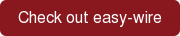
Futher Reading:
Upgrading Cirris easy-wire Software from Very Old to Current
Cirris easy-wire Power User Package
Cirris Demo Program